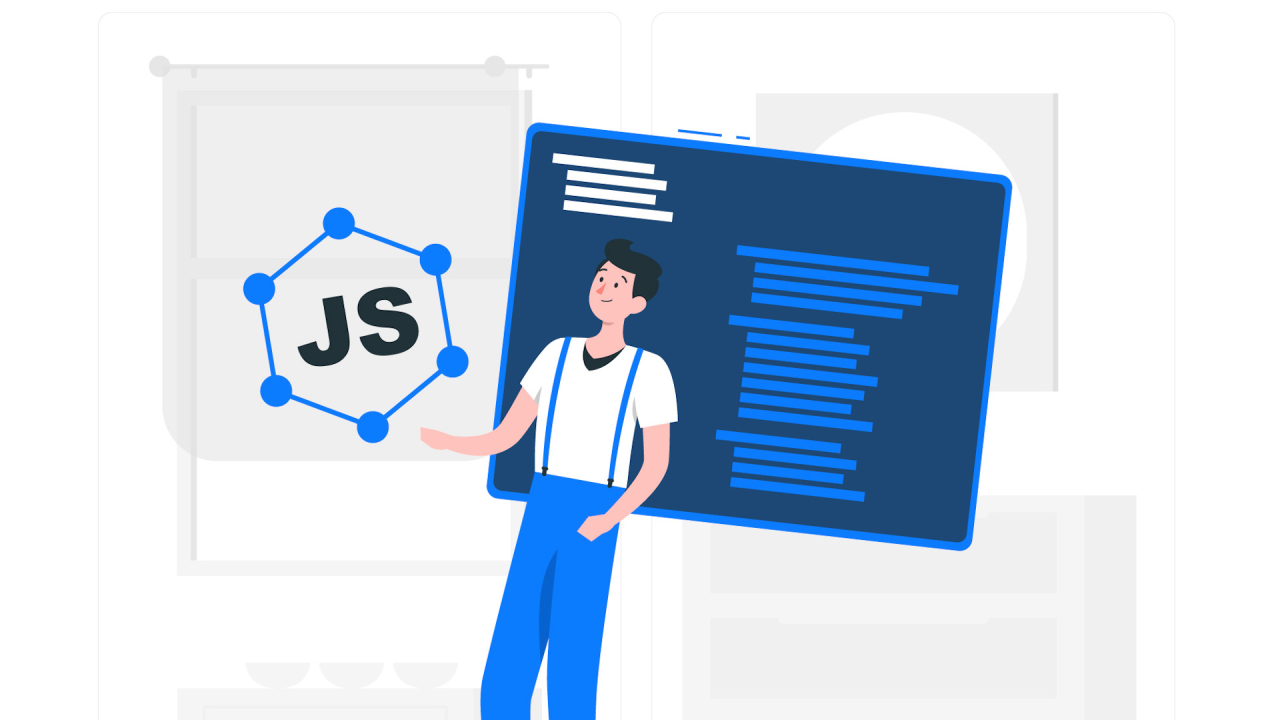Debugging is a critical aspect of software development, especially when working with JavaScript. As one of the most widely used programming languages for web development, having robust debugging tools and techniques is essential for efficient coding and problem-solving.
In this article, we’ll examine key tools for debugging JavaScript code and provide practical examples for using them effectively.
Browser Developer Tools
– Using Chrome DevTools and Firefox Developer Tools
Browser Developer Tools are indispensable for front-end developers. Both Chrome DevTools and Firefox Developer Tools offer comprehensive features for inspecting and debugging JavaScript code directly in the browser.
Chrome DevTools
- Accessing DevTools: Right-click on a webpage and select “Inspect” or press Ctrl+Shift+I (Windows/Linux) or Cmd+Option+I (Mac).
- Features:Elements Panel: Inspect and modify HTML and CSS.Console Panel: Execute JavaScript, view errors, and log messages.Sources Panel: Set breakpoints, step through code, and inspect variables.Network Panel: Monitor network requests and responses.
Firefox Developer Tools
- Accessing Developer Tools: Right-click on a webpage and select “Inspect Element” or press Ctrl+Shift+I (Windows/Linux) or Cmd+Option+I (Mac).
- Features:Inspector: Examine and edit HTML and CSS.Console: Run JavaScript and view log messages.Debugger: Set breakpoints and step through code.Network Monitor: Analyze network requests.
Debugging with VS Code
– Setting Up Breakpoints, Watches, and Call Stacks
Visual Studio Code (VS Code) is a powerful code editor with built-in support for JavaScript debugging.
Setting Up Debugging:
- Install Node.js: Ensure Node.js is installed on your system.
- Open Your Project: Launch VS Code and open your JavaScript project.
- Configure Debugger:Go to the Debug view by clicking the Debug icon or pressing Ctrl+Shift+D.Click the gear icon to create a launch.json configuration file.Add a configuration for Node.js:
json
{
"version": "0.2.0",
"configurations": [
{
"type": "node",
"request": "launch",
"name": "Launch Program",
"program": "${workspaceFolder}/app.js"
}
]
}
Debugging Features:
- Breakpoints: Click in the gutter next to the line numbers to set breakpoints.
- Watches: Monitor specific variables by adding them to the Watch panel.
- Call Stack: View the sequence of function calls leading to the current point.
Logging Techniques
– Effective Use of console.log() and Alternatives
console.log() is the most common method for logging messages in JavaScript, but there are more sophisticated alternatives for different use cases.
Basic Logging:
javascript
console.log('This is a log message');
console.error('This is an error message');
console.warn('This is a warning message');
console.info('This is an info message');
Advanced Logging:
- console.table(): Display tabular data in a table format.
javascript
console.table([{name: 'John', age: 30}, {name: 'Jane', age: 25}]);
- console.group() and console.groupEnd(): Group related log messages.
javascript
console.group('User Details');
console.log('Name: John');
console.log('Age: 30');
console.groupEnd();
Using External Libraries:
- Winston: A versatile logging library for Node.js.
javascript
const winston = require('winston');
const logger = winston.createLogger({
level: 'info',
format: winston.format.json(),
transports: [new winston.transports.Console()]
});
logger.info('Hello, Winston!');
Tools like JSHint and ESLint for Catching Errors Early
JSHint and ESLint are static code analysis tools that help identify potential issues in your JavaScript code before it runs.
JSHint
- Installation
bash npm install jshint --save-dev
Usage
- Create a .jshintrc configuration file.
- Run JSHint:
bash npx jshint yourfile.js
ESLint
1. Installation
bash npm install eslint --save-dev
2. Usage
Initialize ESLint:
bash npx eslint --initbash
Run ESLint:
bash npx eslint yourfile.js
3. Custom Configuration
- Create an .eslintrc.json file to customize ESLint rules.
Practical Examples of Debugging JavaScript Code in Various Environments
Example 1: Debugging in Chrome DevTools:
- Open DevTools and go to the Sources panel.
- Set a breakpoint in your JavaScript file.
- Reload the page and step through the code using the Debugger.
Example 2: Debugging in VS Code:
- Set a breakpoint in your JavaScript file.
- Start a debugging session.
- Use the Debug panel to inspect variables and control execution flow.
Example 3: Using ESLint for Code Analysis:
- Run ESLint on your JavaScript file.
- Fix any issues reported by ESLint.
- Re-run ESLint to ensure the code is clean.
By leveraging these tools and techniques, you can enhance your debugging process, catch errors early, and ensure your JavaScript code is robust and reliable.
#JavaScript #Debugging #WebDevelopment #ChromeDevTools #VSCode #Programming #SoftwareDevelopment #CodeQuality #DevTools #CodingTips #ESLint #JSHint